Run program in Windows Mobile Emulator
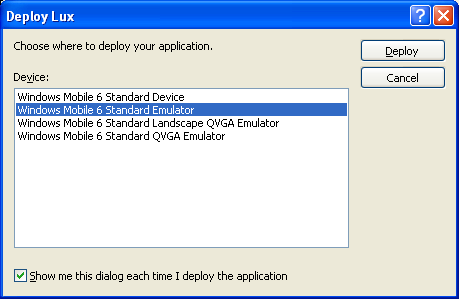
- Click on Debug-> Start to run your light measurement program.
- Choose Windows Mobile 6 Standard Emulator. Click Deploy. Wait for the emulator to start up.
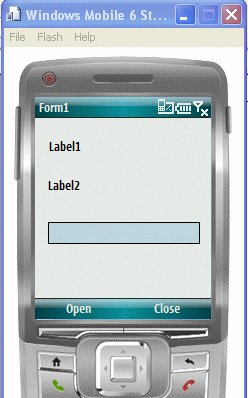
- We need to configure the emulator so that COM1 is connected to the outgoing COM Port used by the EMANT380 when you did the Bluetooth pairing.
- In the Emulator Properties dialog window, click on the Peripherals tab and under Serial port 0, select the the outgoing COM Port to the EMANT380. Due to a bug in the emulator program, if the COM Port is 10 or greater, include //./ to the COM Port number. So COM10 becomes //./COM10 Note that only Serial port 0 can be used and it is mapped to COM1 in Windows Mobile Program. When you are done click OK.
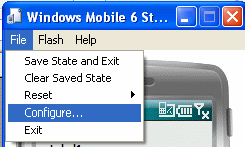
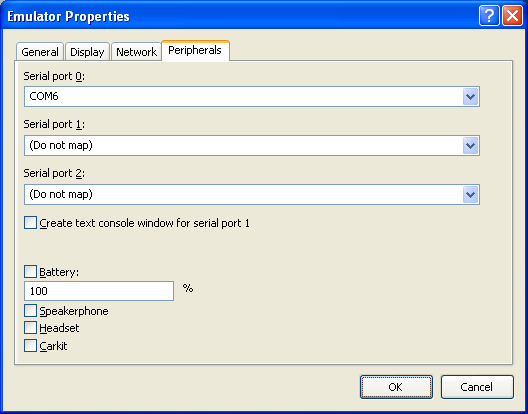
- You are now ready to connect to the EMANT380. Note that you are using the mouse click to simulate your finger pressing on the smartphone. Click on the left menu button to Open the connection. The program now measures the light intensity. To end, click on the right menu button.
- If you save the emulator state, then the emulator will startup at the same point when you left it.
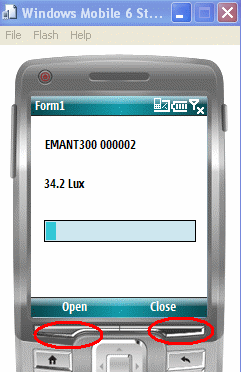
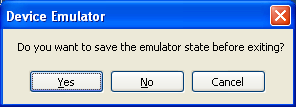
Save your project by clicking on File -> Save All.